Please note: The following article contains outdated information has since been updated. Please use the up-to-date guide here.
Here at INN, we've built a lot of donation forms for our members. Over the last year, we've created a standard set of forms and integrations that you may find useful as a starting point for building your own donation forms.
Note that this is a loooooong post and if it seems overwhelming, we'd encourage you to stick with it and experiment with these tools.
If you get stuck or just want to hire us to help, we're also happy to work with you to get you up and running. Now that we've standardized a lot of this work, we're often able to get a site using our Largo WordPress platform up and running with a donation form that looks and works great in just a few hours!
Get in touch if you'd like to discuss that option.
Here we go!
We start with WordPress and Gravity Forms, and add the following plugins:
Gravity Forms Add Subtotal Merge Tag (This is an INN fork of Subtotal Merge Tag and must be installed manually)Use Gravity Forms eCommerce Fields instead.- Gravity Forms MailChimp Add-On (requires Gravity Forms Business license or better, and a MailChimp API key)
- Gravity Forms Stripe Add-On (requires Gravity Forms Developer license or better, and a Stripe API key)
We typically use Stripe to process payments because the fees are lower and it offers more flexibility, but Gravity Forms has add-ons for PayPal and several other payment gateways if you'd prefer to use one of those.
Stripe charges 2.9% of the transaction total, plus a $0.30 flat fee per transaction (with no monthly or annual fee). We use the subtotal merge tag plugin to create a checkbox that gives users the option of paying the fees so that their entire donation amount goes to the organization they're choosing to support.
In addition to collecting money, donation forms are an excellent place to ask donors if they want to become newsletter subscribers. We add a checkbox to our default donation form and conditional logic and the Gravity Forms MailChimp Add-On to automatically add donors to an organization's mailing list.
Gravity Forms also allows you to automate the sending of receipts and donation acknowledgements and also to send notifications via email or Slack when a new donation is received.
For our sites, we've created some boilerplate code containing default styles and a clean WordPress template for use on these donation pages. We've also included importable form templates, if you'd like to use our form designs.
Does this sound like something you want to use? Read on - the full set of instructions are below.
Installation
First, get the following things:
- Gravity Forms Developer license in order to download two of the plugins from Gravity Forms. A developer license costs $199/year and will allow you to use the plugin and any add-ons on as many sites as you would like. For INN members, we pay for a developer key for all sites we host. If you want to use our group license, just contact our support team and we'll help you get that set up.
- Stripe API key for handling purchases. (Stripe charges a transaction fee for most accounts; following this instruction set will help you cover that transaction fee)
- MailChimp API key for sending a newsletter to your subscribers. (MailChimp's pricing varies based on mail volume)
- An SSL certificate (if you want to accept payments directly on your site). For sites we host, these are available for free through our hosting company (via Let's Encrypt). If you'd like us to request a certificate on your behalf, just open a support ticket and we can take care of this for you. For sites using other hosting you'll need to check with your hosting provider to see what options are available.
- (optional) a reCaptcha site key, to help prevent spam submissions
Once you have your credentials in hand, install these plugins:
All of those must be installed manually, because they're not available in the official plugin repository. If you have FTP/SFTP access to your site, you can upload them to the plugins directory of your site using an SFTP client or similar program. WordPress.org has instructions on how to do this.
You can also install them from the WordPress dashboard by going to Plugins > Add New. Click on the Upload Plugin link next to the page title and you can upload the zip file of the plugin you'd like to add.
Once you've installed the plugins, you'll need to also activate them. To do this, go to the Plugins screen and find the newly uploaded plugin in the list. Then, click Activate to activate it.
For sites we host, we have to install and activate the plugins for you. If you'd like these plugins enabled on your site, just contact our support team and we'd be happy to assist.
Configuration
Each add-on has a configuration section in the WordPress dashboard, at Forms > Settings.
Gravity Forms
You'll need to enter your Gravity Forms support license key in the Gravity Forms plugin settings.
Gravity Forms Stripe Add-On
The Stripe add-on has four keys that you'll need to enter:
- Test Secret Key
- Test Publishable Key
- Live Secret Key
- Live Publishable Key
You can create/access these from the API Keys tab of the Account Settings page in Stripe.
There's also a set of radio buttons for switching your site from using the Test API to the Live API. Note that you'll need to switch this both here on the settings page and in the Stripe dashboard itself. If you're using Stripe for the first time, note that you'll also need to have provided your bank information before Stripe will allow you to switch to Live mode.
Typically, when you're setting up a new form, you'll use the Test API to run some test transactions using their testing credit cards to make sure everything works before switching your form/site to Live mode.
Follow the instructions on the Stripe add-on settings page to add your site's Gravity Forms callback hook to your Stripe account. If you are testing the form on a staging site, note that the callback URL should be your live site or else the callbacks will not work properly (this is something to also double check on your site before making the new form live).
Gravity Forms MailChimp Add-On
If you're going to use your donation form to collect email addresses for your MailChimp newsletter, you need to add your MailChimp API key.
You can get a MailChimp API key by logging in to MailChimp and going to Account > Extras > API Keys. There, click on Create A Key and give it a name (something like "Gravity Forms" should suffice) and then copy the newly created key and add it to the Gravity Forms MailChimp Add-On settings in the field provided.
Create your donation form
We've created a couple of sample forms based on the forms we've developed for a few of our members/clients. We recommend importing one of these forms first so that you can examine how things are put together before attempting to create a form of your own. You might even find that one of the example forms will work well for you with very little modification!
Create form by importing
Gravity Forms allows you to import forms from JSON files, so we've provided two example donation forms that you can download and import to get started.
- inn-clone is a copy of inn.org's donation page as of January 2017.
- mtd-clone is a copy of Mississippi Today's annual fund donation page as of January 2017.
To import a form, save the importable .json file from either of the above links, then upload it following Gravity Forms' import instructions.
Once you've imported a form, find the form in the list of forms and click "Edit." From here you'll see the various form fields and how they're configured. Note that each of these examples uses conditional logic to show/hide certain form fields depending on the options a donor selects in the form. For more on how conditional logic works in Gravity Forms, see the relevant section of their documentation.
If you like how one of the example forms works, you can move on to setting up notifications, confirmations and the MailChimp and Stripe feeds to ensure they are set up correctly with your site's information.
Refer to the Gravity Forms documentation if you have specific questions.
Create a form from scratch
After you've imported one of the forms above and examined it to see how it's put together, you may want to try your hand at creating a form that's more tailored to the individual needs of your site.
A few general best practices for donation forms:
- Include a default donation amount (we find that $20 is a good default for one-time donations and $10 is a better default for recurring donations) but make it easy for people to specific their own amount.
- Provide the option to make the donation a recurring donation on a monthly or yearly basis. Both Gravity Forms and PayPal have options to set up recurring donations and this is a great way to save yourself a lot of time and effort in trying to get donors to renew their membership in the future.
- If you're a nonprofit, you'll need a way to send a tax receipt to the donor: email addresses and postal mailing addresses both work. Personalized notes are best, particularly for first-time donors or those who have consistently supported you, but Gravity Forms also allows you to automate the sending of receipts (see the section below on setting up notifications).
- Request as little information about a donor as possible. You want to make it as easy as possible for people to give you money and asking for too much information or having a very long form will cause many donors to give up and never complete their donation. Make sure you are only collecting information that you actually intend to use, and wherever possible, explain how that information will be used and why you're collecting it.
- Collect the user's email address for confirmation and thank-you emails related to this transaction, but do not add them to your mailing list without their explicit permission. In most of our forms, we' do this by adding a checkbox (usually checked by default) to opt a donor into receiving further messages from the organization.
- In general, single page donation forms are best unless the form is very long. With Stripe, you can add the necessary credit card fields at the bottom of the form directly before the submit button. With PayPal, you'll have to send a donor off to PayPal to complete the transaction. This is one of the reasons we prefer Stripe. Note that if you handle the credit card information directly on your site, you will need to have an SSL certificate that is configured correctly to serve your donation page over https.
Set up notifications
You'll probably want to receive notifications from your website when someone submits a response to the form. To do this, find your form in the list of forms, hover over it, and then click "Settings" when that text appears.
Under the "Settings" tab are at least three tabs: "Form Settings," "Confirmations," and "Notifications" are the default ones.
Under Confirmations you can set what happens when a donor submits the donation form. Gravity Forms gives you a couple options here but we typically prefer sending people to a thank you page after the form is successfully submitted. If you don't want to create a thank you page, you can also just choose to display some confirmation text.
If you want to send users to a thank you page, first you need to first create a WordPress page to send them to. Here's an example on INN's website. Once the page is created, go back to the settings for the form you're working on and click on "confirmations". Now, select the "Page" option, choose your page from the drop-down list of pages, and save the confirmation:

Under the Notifications tab, you can set which email notifications are sent when a form is submitted. Typically, you'll want to send an email to one or more members of your staff to let you know a new donation has been received and also send an email to the donor with the details of their donation.
In the INN example form, two notification emails are sent on submission:
The first one is sent to the site administrator, with a subject of {form_title} and message body of {all_fields}. These form fields surrounded by curly brackets are Gravity Forms' merge tags, and allow you to put information from the form into the email. Note that you can send notifications to multiple email addresses by adding each address separated by commas in the "send to email" field.
The second confirmation is sent to the email address provided by the donor in the form, thanking them for their donation and again using the {all_fields} merge tag so that the donor has a receipt for their donation. Note that you can use conditional logic here if you'd like to send different confirmation messages to different segments of donors based on the information they submitted. So, for example, you could send a different confirmation to one-time vs. recurring donors, or an automated response to low-dollar donors but send yourself a notification for large-dollar donors so you can send them a personalized note.
Set up the link to Stripe
The Stripe connection for each form is configured in the form's settings area, in a "Stripe" tab that appears underneath the "Notifications" tab. The Stripe settings area allows you to create different "Feeds" for this form.
A "Feed" is a type of transaction and a single form can have multiple types of transactions. In the INN example, there are three feeds: a monthly recurring donation, a yearly recurring donation, and a one-time transaction. These donation types are respectively categorized by Stripe as "subscription," "subscription," and "products and services."
You don't have to have multiple feeds. Sometimes all you want to do is create a one-time donation form. If that's the case, you can skip ahead to the "One Time Donation" example below, and ignore the "Conditional Logic" box.
When creating a donation form with multiple donation types, add a "Radio Buttons" element to let the donor choose between "Per Month," "Per Year," and "One Time".

Then, in the Settings area for this form, create three Stripe feeds, matching the donation types.


If you have multiple feeds set up (because you have multiple types of donation) make sure to check the "Conditional Logic" box and set it to only process that feed if the value of the "Donation Type" form element you chose is set to the radio button label that corresponds with this donation feed.
The payment amount should be "Form Total" so that you capture the processing fee, if that option is enabled.
You may also want to send over other information to Stripe so that you have other metadata associated with the "customer" record that will be created when a payment is processed. The "metadata" section here allows you to provide the name(s) of the fields as you want them to appear in Stripe and then map those to the form fields submitted on your site.
Once you have this set up, run some test transactions. Make sure that the Gravity Forms Stripe Add-On is in "Test" mode by going to Forms > Settings > Stripe and checking the "Test" option for the API. Make sure your API keys are entered. Press the "Update Settings" button to make sure. Then grab some testing credit card numbers from the Stripe website and test every option on the form, confirming with in the Stripe dashboard that the test transactions completed successfully.
Set up the link to MailChimp
Most of the sites we work with want to also give new donors the opportunity to sign up for one or more mailing lists. We use the Gravity Forms MailChimp add-on to enable this option.
Before you set up a MailChimp feed in Gravity Forms, you'll need to have already created the mailing list you want to add people to and also make sure the fields you want to send over are configured correctly in MailChimp.
Once you have the Gravity Forms MailChimp Add-On installed and enabled, a MailChimp tab will appear in the form's settings section. Here, you can configure which of the submitted form fields match up to MailChimp's fields in its database for subscribers.
There is a checkbox to enable double opt-in, so that the donor receives an email to confirm that they would like to sign up to receive your newsletter, but it's commonly assumed that by checking the "Sign me up" checkbox, your donor has consented to receiving your newsletter.
At the very bottom of the MailChimp settings tab for the form is a checkbox labeled "Conditional Logic." Check this box to show the conditional configuration options. We're going to change the conditions so that the MailChimp integration only sends the email address to MailChimp when a box is checked.

Setting up styles for forms
The forms that you've set up above will work as-is, but they're not particularly pretty. Gravity Forms' form HTML is complex and contains some weird opinions. The stylesheets that Gravity Forms includes are similar: weirdly scoped, curiously specific, and often a bit perplexing.
There are several ways to dequeue Gravity Forms' default styles; Zack Katz has an excellent blog post detailing the ways to dequeue them.
However, because Gravity Forms' styles are at least partially useful, we keep them enqueued and modify them. Here's the modifications we make:
- On the INN form, we apply these styles, derived from this LESS source code
- On the MTD form, we apply these styles, derived from this LESS source code
These example styles are scoped to the form IDs and they also depend on a wrapper class that can be added to your form settings but they may not be immediately applicable to your form if the form ID or CSS class is different. We hope that these are at least useful as a starting point.
Good luck!
We hope this was a helpful introduction on how to setup donation forms using WordPress, Gravity Forms, MailChimp and Stripe.
Again, if you found all of that overwhelming and would like to hire us to help, just reach out and we'd be happy to help get you up and running!