Welcome to Part 2 of our "Intro to Google Analytics" series! This time we'll be talking about basic metrics and reports you can use to better understand your site's overall performance, audience, and engagement levels.
First Things First
If you haven't set up your Google Analytics account yet – or are worried it's not set up correctly – this guide from Part 1 of this series will show you how. It's important to make sure your code is tracking properly and that you’ve set up filters to collect accurate and reliable data.
Once everything is set up and configured, you should wait a couple weeks for the data to come in. Then, it's time to see how your site is performing! The following metrics and reports will help you start analyzing your site's Google Analytics data.
Basic Metrics
There are more than 400 metric and dimension combinations in Google Analytics that you can use to analyze your data – wow! At a minimum, the following basic metrics are the most important to track:
Sessions: The number of times visitors are actively engaged on your website. Users (see below) can have multiple sessions in a day, week, month, etc. For more detailed information on how a session is calculated, go here.
Users: The number of visitors that have at least one session on your website. This number is good for seeing how many individual people have visited your site.
Pageviews: The number of times people visited a particular page or group of pages on your website.
Pages per Session: The average number of pages viewed during a session on your website. Higher pages per session means users are exploring more of your site and are likely more engaged. On the flip side, make sure to check for people who are hopping around looking for information they can't find!
Average Session Duration: The average length of visitors’ sessions. Longer sessions typically indicate that users are more engaged.
Bounce Rate: The percent of visits that are single-page only. This is based only on sessions that start with that page. Usually, a high bounce rate is a sign that people are leaving your site (or a certain landing page) because they aren’t finding what they're looking for.
Exit Rate: The percentage of users that were the last in the session. This is the last place a user was before leaving your site and these "drop-off" points are important for understanding where to improve your site.
Percent of New Sessions: An average percentage of new visitors to your website. Keep in mind that this will also include sessions that have since expired and are now seen as "new" or sessions from previous users that are now over private browsers. See more in sessions (above) about how sessions are calculated.
Simple Reporting
Audience Overview
This overview report will include all of the metrics mentioned above and is easy to update by date range. The best way to track your successes is by comparing your traffic over time.
- Log into your Google Analytics account.
- Select "All Web Site Data" (the MAIN VIEW).
- You’ll land on the "Audience Overview" tab within the Google Analytics reporting section.
- Set the data range in the top right corner to your desired time period.
- Select the "Compare to" tab.
- Select "Previous period."
- Hit "Apply."
Referral Traffic
Here's how you can find your main traffic sources from within Google Analytics:
- Log into your Google Analytics account.
- Select "All Web Site Data" (the MAIN VIEW).
- You’ll immediately be taken to the "Audience Overview" tab within the Google Analytics reporting section.
- Select the "Acquisition" tab on the left navigation bar.
- Select the "Overview" tab.
- Adjust the date range in the top right corner based on your preferences.
- Hit "Apply."
This report will show you the following information:
Direct traffic: Visitors who arrive to your site by typing your URL into their browser or via a bookmark.
Organic traffic: Visitors who arrive to your site from a search engine (and click on the organic, not paid, search results).
Referral traffic: Visitors who arrive to your site from another website that has linked to you.
Social traffic: Visitors who arrive to your site from a social media network.
Bonus: Monthly Performance Report
The Monthly Performance report summarizes the previous month's data for your site. Google Analytics will send it once a month. Here's what to do to receive the report:
- Log into your Google Analytics account.
- Click the button with 3 horizontal dots, then click "User settings."
- Select "Performance Suggestions and Updates." You can clear the checkbox if you want to stop receiving the report.
We hope you've found Part 2 of GA 101 useful and now understand the basic metrics and reports you should review. In the future, we'll be covering more advanced Google Analytics topics in our blog posts and webinars – so, keep an eye out for them!
If you have any questions about Google Analytics, optimizing campaigns, Google News, Search Console, or anything else related to your site, let us know! The team at INN Labs is always happy to hear from you.