Sigh. Database migrations — often nerve-wracking, always tedious, never a task I’ve been fond of. However, as you know, they’re often necessary. For us, they come up frequently.
One of the benefits available to INN members is the option to have their Largo-powered WordPress website hosted on our platform, largoproject.org. As such, we often find we need to migrate their standalone blog to our multisite rig.
To ease the process, I wrote a single_to_multisite_migration command that’s included in our deploy tools repo.
Note: if you’re using WP Engine, our deploy tools include a bunch of helpful goodies. You can read more about them here.
Assumptions
- You have mysql installed on your computer
- You’re using INN’s deploy tools with your multisite project
- The standalone blog uses the standard "wp_" WordPress database prefix
What it takes to migrate a standalone blog
My teammate Adam Schweigert put together this gist that describes the changes required to prepare a standalone blog’s database tables for a new home amongst other blogs in a multisite install.
The process involves renaming all of the blog’s tables from wp_[tablename] to wp_[newblogid]_[tablename]. For example, wp_posts might become wp_53_posts.
This is true for all tables except for wp_users and wp_usermeta. More on this later.
This brings up the question of where the value for new_blog_id comes from. The easiest way to get this value is to create a new blog in your multisite install. By doing this, you’re creating a skeleton of database tables that your standalone blog will fill in.
Step one: create a new blog in your multisite install
After creating a new blog, find it in your Network > Sites list. Hover the site’s link and you’ll see an url in your status bar.
The “id=53” is the part you want. Make note of the site ID as you’ll need it later.
Step two: retrieving a database dump and running the single_to_multisite_migration command
Let’s look at the signature of the single_to_multisite_migration command:
def single_to_multisite_migration(name=None, new_blog_id=None, ftp_host=None, ftp_user=None, ftp_pass=None):
...The name and new_blog_id parameters are required. The name will be used when creating a database in your local mysql server. This is where we’ll load the single blog’s database dump. It doesn’t matter much what name is, but it should conform to mysql’s rules for identifiers.
The new_blog_id is the ID that you made note of earlier.
If you’re using WP Engine to host the standalone blog, deploy tools can retrieve a recent database dump for you automatically. For this to work, you’ll need to provide your FTP credentials when running single_to_multisite_migration.
Here’s an example:
$ fab single_to_multisite_migration:blogname,53,myinstallname.wpengine.com,ftpusername,ftppasswordIf you’re not using WP Engine, you’ll need to get a database dump by some other means. Once you have it, place it in the root directory of your multisite project repo. The single_to_multisite_migration command expects a mysql.sql file in this location, so you may need to rename your dump file to meet this expectation.
After you have the mysql.sql dump in the root of your multisite project repo:
$ fab single_to_multisite_migration:blogname,53
Step three: wait… rejoice! Your multisite_migration.sql file is ready!
Depending how big your standalone blog’s database is, it may take a while for the command to finish.

Step four: apply the multisite_migration.sql file to your multisite database
I leave it up to you to decide how to best to apply the migration file to your database. You may be able to import the sql using phpMyAdmin, or, if you’re using WP Engine, you might contact their lovely support staff and ask them to apply it for you. Be clear that you DO NOT want to drop all tables in your multisite database before importing the multisite_migration.sql file.
Aside from renaming the standalone blog’s tables, what does single_to_multisite_migration do?
Great question. Here’s the short list:
- Finds the maximum user ID in your multisite database and uses that value to offset the ID’s of users in your standalone blog’s wp_users table so that they can be inserted into the multisite database without duplicate primary key errors.
- Finds the maximum user meta ID in your multisite database and uses that value to offset the umeta_id's in your standalone blogs wp_usermeta table so that user meta can be inserted into the multisite database without duplicate primary key errors.
- Retains the siteurl and home values in your multisite “skeleton” site’s wp_[new_blog_id]_options table. This means that you won’t have to (re)set your new multisite blog’s site url and home url values after applying the multisite_migration.sql file.
- Looks through all of the standalone blog's posts to find "wp-content/uploads/" and replace it with "wp-content/blogs.dir/[new_blog_id]/files/" to help with migrating uploads to the multisite install.
- Uses REPLACE, UPDATE and some tricky subqueries to insert or update rows. This means you can apply the multisite_migration.sql file to your multisite database and avoid duplicate wp_users and wp_usermeta entries. Helpful if you need to run several incremental migrations to get all of a blog’s content before making the official transition to the multisite install.
Migrating uploads
The other thing you'll need to do is move your standalone blog's uploads directory. The single_to_multisite_migration command doesn't do this for you. You'll have to manually move the contents of the standalone blog's "wp-content/uploads/" to the multisite install "wp-content/blogs.dir/[new_blog_id]/files/" directory.
Test your migrations thoroughly before deploying.
We’ve tested and used this method several times with great success. It works well for us.
That said, remember to thoroughly test migrations before applying them to any production environment.
Break your local development site or your staging server first and be happy about it! Then fix any mistakes and you'll be ready to apply to your production database.