Let's say you're having trouble with a WordPress theme or plugin that uses wp_mail. How can you inspect the email that wp_mail composes or verify that it is actually sending (or at least attempting to send)?
Well, one simple way is to tell WordPress to use Python's smtpd DebuggingServer to "send" email.
The DebuggingServer doesn't actually send email, so don't go checking your inbox. It's only meant to show you the email that would be sent, headers included, if it were an actual SMTP server.
Note that this guide assumes you're debugging wp_mail issues during local development.
Let's get started.
Set up the smtpd DebuggingServer
If you have Python installed (comes with Mac OS X and most distributions of Linux by default), this is the one-liner you can use to get the debugging mail server running. From the command line, run:
$ python -m smtpd -n -c DebuggingServer localhost:1025
So that you don't have to remember that command, you can add an alias to your shell profile (e.g., ~/.profile), making it super easy to run the debugging mail server at a moment's notice.
To do this, open your shell profile in your favorite text editor and add the following line:
alias mailserve='python -m smtpd -n -c DebuggingServer localhost:1025'
Save your shell profile and source it in your shell to make sure the new mailserve alias is available:
$ source ~/.profile
Note: ~/.profile is probably the most common shell profile location. If you don't have this file, you can create one by running:
$ touch ~/.profile
Keep in mind that you might already have a shell profile for your specific shell. For example, ~/.basrhc for bash or ~/.zshrc for zsh. If you have a ~/.bashrc or ~/.zshrc, you can try adding the mailserve alias to one of them instead.
Once you have the mailserve alias defined and your profile sourced, running the server is as simple as:
$ mailserve
Note: there won't be any output from running this command initially. The debugging server runs, waiting for an application to connect and attempt to send a message.
Tell WordPress to send mail via the DebuggingServer
Now, in your WordPress theme or plugin, you can add some debugging code that will tell WordPress to send email via the debugging server you have running.
To accomplish this, add the following code to your theme's functions.php or to your plugin's main file:
function phpmailer_debug_settings($phpmailer) {
$phpmailer->isSMTP();
$phpmailer->Host = 'localhost';
$phpmailer->Port = 1025;
}
add_action('phpmailer_init', 'phpmailer_debug_settings');This code changes the configuration of the $phpmailer object used by wp_mail, telling it to use the SMTP server on localhost, port number 1025. If you look back at the Python command used to fire up the debugging mail server, you'll see the $phpmailer settings correspond to the arguments passed in that command:
$ python -m smtpd -n -c DebuggingServer localhost:1025
Once you have the debugging mail server running and the code above included in your theme/plugin, you can try sending mail with WordPress and see the entire message contents, SMTP headers, etc in your shell. Here's some example output:
vagrant@precise64:~$ mailserve
---------- MESSAGE FOLLOWS ----------
Date: Thu, 12 Mar 2015 16:21:54 +0000
Return-Path: <ryan@inn.org>
To: "\"Investigative News Network\"" <webmaster@investigativenewsnetwork.org>
From: Ryan <ryan@inn.org>
Cc: info@investigativenewsnetwork.org
Subject: [INN Website Contact] This is a test email subject line
Message-ID: <e538a998dbba308e2e6437a0b3ca4a50@vagrant.dev>
X-Priority: 3
X-Mailer: PHPMailer 5.2.7 (https://github.com/PHPMailer/PHPMailer/)
X-Originating-IP: 192.168.33.1
X-Mailer: WP Clean-Contact (vagrant.dev)
MIME-Version: 1.0
MIME-Version: 1.0
Content-Type: text/plain; charset=UTF-8
Content-Transfer-Encoding: 8bit
X-Peer: 127.0.0.1
This is the test email body.
------------ END MESSAGE ------------Why do I need this?
This can be helpful if you're trying to track down missing parts of an email (e.g., hey, where'd my "from" address go?) or need to verify the contents or formatting of an email that your theme/plugin sends to users.
Keep in mind that, although this post describes how to use the Python smtpd DebuggingServer with WordPress, you can also use this guide with other applications as long as you can configure said applications to connect to the DebuggingServer.
 We're excited to announce a new version of
We're excited to announce a new version of  Probably the most visible change is the addition of a number of new homepage layouts, which are much more visual and "magazine-like" to really highlight the feature reporting that many of our members are doing. We've also retained and polished up the previous homepage layouts (with the exception of the "carousel" layout, which is deprecated in version 0.4) and have added a new homepage framework to make it much easier to create your own custom homepage layouts from a child theme. Many of the new layouts also allow a user to switch between viewing "top stories" and "all recent stories" in a traditional "river" view, remembering their preference on subsequent visits.
Probably the most visible change is the addition of a number of new homepage layouts, which are much more visual and "magazine-like" to really highlight the feature reporting that many of our members are doing. We've also retained and polished up the previous homepage layouts (with the exception of the "carousel" layout, which is deprecated in version 0.4) and have added a new homepage framework to make it much easier to create your own custom homepage layouts from a child theme. Many of the new layouts also allow a user to switch between viewing "top stories" and "all recent stories" in a traditional "river" view, remembering their preference on subsequent visits. We've also completely redesigned the article template to allow for more easy creation of immersive stories. The new default article template in Largo removes the sidebar to reduce distraction and adds a new featured media area at the top of the story with support for a large "hero" image, video or other embedded content (maps, audio, etc.). If you prefer the traditional two-column layout on story pages, we've kept that, too. You can simply select the template you'd like to use in the theme options and will have the option to override it on select stories. These improvements also include streamlining the publishing interface to make it easy to add and manage featured media by reducing the number of boxes you have to search through to find what you're looking for.
We've also completely redesigned the article template to allow for more easy creation of immersive stories. The new default article template in Largo removes the sidebar to reduce distraction and adds a new featured media area at the top of the story with support for a large "hero" image, video or other embedded content (maps, audio, etc.). If you prefer the traditional two-column layout on story pages, we've kept that, too. You can simply select the template you'd like to use in the theme options and will have the option to override it on select stories. These improvements also include streamlining the publishing interface to make it easy to add and manage featured media by reducing the number of boxes you have to search through to find what you're looking for. The bottom of the article page template is now a WordPress widget area to make it easier to rearrange the elements that appear there. This includes the addition of a number of new widgets for related content, author bios, and an optional disclaimer that you can easily add to the bottom of all your stories, or selectively override on a per-story basis.
The bottom of the article page template is now a WordPress widget area to make it easier to rearrange the elements that appear there. This includes the addition of a number of new widgets for related content, author bios, and an optional disclaimer that you can easily add to the bottom of all your stories, or selectively override on a per-story basis. Category pages have been redesigned to give more prominence to featured stories and it is now possible to create and use custom sidebars on category and tag pages. In addition, we've added a new optional "content type" taxonomy to allow you to group stories by type. For example, if you'd like to have a page for just your data projects without having to use categories or tags, now you can!
Category pages have been redesigned to give more prominence to featured stories and it is now possible to create and use custom sidebars on category and tag pages. In addition, we've added a new optional "content type" taxonomy to allow you to group stories by type. For example, if you'd like to have a page for just your data projects without having to use categories or tags, now you can! On the admin side, we've tried to simplify wherever possible and have moved less-frequently used settings to an optional tab of the theme options to keep them easily available but out of the way. This includes things like optional taxonomies and a number of new integrations with services such as Google Custom Search that you can use to enhance the functionality of your site. One additional option allows you to easily change the color scheme of your site using a LESS/CSS customizer directly from the admin without having to edit your theme files directly.
On the admin side, we've tried to simplify wherever possible and have moved less-frequently used settings to an optional tab of the theme options to keep them easily available but out of the way. This includes things like optional taxonomies and a number of new integrations with services such as Google Custom Search that you can use to enhance the functionality of your site. One additional option allows you to easily change the color scheme of your site using a LESS/CSS customizer directly from the admin without having to edit your theme files directly. And last but not least, we've completely
And last but not least, we've completely 







